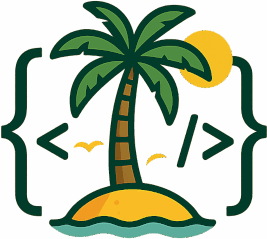Overview
Advanced Copy is a Jira app that allows you to copy a work item (issue) and its related tickets to another project. This tool helps you replicate work items across projects while maintaining their relationships, attachments, and other important data.
Accessing the App
- Navigate to any work item in Jira
- Click on the “…” (more actions) menu
- Select “Advanced Copy” from the dropdown menu
Main Features
The Advanced Copy app provides several options for copying issues:
Destination Project Selection
- Copy to Project: Select the destination project where you want to copy the issues to
- Use the search functionality to find projects by name
- By default your most recent projects appear in the dropdown
Sprint Options
- Starting Sprint: Optionally select a sprint in the destination project
- The app will map sprints from the source to the destination relatively, with the earliest ticket’s sprint mapped to the selected one
- If left blank, sprint data won’t be copied
- Note: Tickets with sprints beyond the destination board’s sprint timeline will go to the backlog
- TIP: Ensure you have end dates specified on your sprints in both the source and the destination. Otherwise Advanced Copy will find the starting sprint based on ID.
- If you have a mix of sprint with end dates and without, Advanced copy with sort by end date first and then assumes all sprints missing end date are after the last sprint missing end dates. These sprints without end dates will be sorted by sprint Id in this list.
Items to Copy
Select which items you want to copy along with the issues:
- All Work Items In Project: Copy all issues in the current project
- Current Work Item, Its Parent (Epic) and All Work Items under its parent: Copy the current issue, its parent epic, and all issues under that epic
- NOTE: Copying a subtask alone will automatically include its Parent in the work items to be copied.
- Sub Tasks: Copy subtasks of the selected issues
- Web Links: Copy web links attached to the issues
- Confluence Links: Copy Confluence links attached to the issues
- Attachments: Copy file attachments
- Linked Work Items (Linked Issues): Copy issues that are linked to the selected issues
- Releases (Fix/Version): Copy release/fix version information, creating releases in the destination if missing
- Components: Copy component information, creating components in the destination if missing
Title Prefix
- Add a prefix to the beginning of all copied work item titles
- Useful for identifying copied issues (e.g., “[COPY]”)
- The prefix is added after any string replacement patterns are applied
String Replace Patterns
- Create patterns to replace text in issue titles and descriptions
- Each pattern consists of a “Search” term and a “Replace” term
- Add multiple patterns as needed using the “Add Pattern” button
- Remove patterns using the “Remove” button
- Both search and replace fields must be filled for a pattern to be applied
Workflow
Step 1: Configure Copy Options
- Select the destination project
- Choose a starting sprint (optional)
- Select which items to copy
- Add a title prefix (optional)
- Set up string replacement patterns (optional)
Step 2: Retrieve Issues
- Click the “Retrieve Issues To Copy” button
- The app will display a list of issues that will be copied
- If you selected to copy releases or components, the app will show which ones will be created in the destination project
Step 3: Start the Copy Process
- Review the list of issues to be copied
- Click the “Start Copy” button to begin the copying process
- A progress bar will show the status of the copy operation
- Do not close the window until the copy process is complete
Step 4: View Results
- Once the copy is complete, a success message will be displayed
- Click the “View Created Issues” link to see all the copied issues in the destination project
Requirements and Limitations
- For best results, ensure that the create issue screens used in the source project and the destination project are the same. The app cannot copy over fields that are not on the page.
- If your Epic colors are not being copied over, ensure that the epic color field is on the create issue screen.
- The app requires appropriate user permissions to access and modify issues, projects, and boards.
Permissions
Based on what operation you select, you need the following permissions:
| Operation | Permissions Needed |
| View a project in the dropdown | 1. Browse Project |
| Copy web links | 1. Link Issues Permissions |
| Copy confluence links | 1. Link Issues Permissions |
| Copy Attachments | 1. Create Attachment |
| Copy Linked Work Items (Copy Issue Links ) | 1. Browse Project on the other project 2. View Issue on the other project 3. No Issue View restriction on the user for the particular issue in the other project |
| Copy Releases | 1. Administer JIRA OR 2. Administer Project |
| Copy Fix/Version | 1. Administer JIRA OR 2. Administer Project |
Troubleshooting
Common Issues
- Missing Fields in Copied Issues
- Ensure that both source and destination projects have the same fields on their create issue screens
- Epic Colors Not Copying
- Make sure the epic color field is on the create issue screen
- Sprints Not Mapping Correctly
- Check that the destination project has active and future sprints
- Ensure that sprints have end dates
- Verify that the selected starting sprint is appropriate for the timeline of the issues being copied
- Cannot copy particular issue types
- Ensure that the issue types exist in the destination with the same name
- When Copying Epic and related items, not all child work items are copied
- If a child work item on the Epic is for another project, it will not be copied. Only work items on the current project will be copied to the destination.
- Cannot copy assignments
- Advanced copy currently does not support copying the assignee from one project to the next
- Copy Process Takes Too Long
- Copying large numbers of issues, especially with attachments and issue links, can take time
- Do not close the browser window during the copy process
- Consider copying smaller batches of issues if possible
- Error Messages
- If you encounter an error message, check that you have the necessary permissions
- Verify that all required fields are filled correctly
- Ensure that string replacement patterns have both search and replace values filled
- Ensure that there are no inactive users as assignees or reporters on work items
- If you encounter an error message, check that you have the necessary permissions
Best Practices
- Review your notifications settings
- During the copying process Jira may fire emails as issues are created in the destination.
- Start Small
- When first using the app, start by copying a single issue to understand the process
- Use Title Prefixes
- Use a title prefix to easily identify copied issues
- Review Before Copying
- Always review the list of issues to be copied before starting the copy process
- Plan Your Sprint Mapping
- Carefully select the starting sprint to ensure issues are mapped to the appropriate sprints in the destination project
- Test String Replacements
- If using string replacement patterns, start with simple patterns and verify the results
Support
If you encounter any issues or have questions about using the Advanced Copy app, please contact your Jira administrator or refer to the Atlassian Marketplace listing for support options.